
GB/IE/NI
GB/IE/NI GB/IE/NI GB/IE/NI GB/IE/NI GB/IE/NI
GB/IE/NI GB/IE/NI GB/IE/NI GB/IE/NI GB/IE/NI GB/IE/NI GB/IE/NI GB/IE/NI
GB/IE/NI GB/IE/NI GB/IE/NI GB/IE/NI GB/IE/NI GB/IE/NI GB/IE/NI GB/IE/NI
GB/IE/NI GB/IE/NI GB/IE/NI GB/IE/NI GB/IE/NI GB/IE/NI GB/IE/NI GB/IE/NI
Press the SET button
15
to edit settings.
Repeatedly press the +button
22
or the –but-
ton
21
until the desired symbol appears.
Press the MODE button
14
to edit settings and
then repeatedly press the +button
22
or the –
button
21
until the desired number appears as
the first figure on the right. Repeat this process
for all of the remaining figures.
Confirm your choice using the SET button
15
and press the MODE button
14
to return to
the current page.
TIME: Timer
Press and hold the SET button
15
for 3 seconds
to change the timer settings. The LC display will
show the symbol for increasing or decreasing
the number (+ or -) and a 5-figure number.
Press the SET button
15
to set the timer.
Repeatedly press the +button
22
or the –but-
ton
21
until the desired symbol appears.
Press the SET button
15
again to stop the
stopwatch.
Press and hold the SET button
15
for 3 seconds
to set the stopwatch to 0.
CAL RATE: Current calorie consumption
CALORIE: Calorie counter
Press and hold the SET button
15
for 3 seconds
to set the calorie counter to 0.
FAT-BURN: Fat-burning in grams
Press and hold the SET button
15
for 3 seconds
to set the fat-burning value to 0.
CO2 KG: CO2 saved
Press and hold the SET button
15
for 3 seconds
to request the reference value for CO2 saved.
KM: Kilometre counter
Press and hold the SET button
15
for 3 seconds
to request the kilometre counter settings. The
LC display
13
will show the symbol for increas-
ing or decreasing the number (+ or -) and a
5-figure number.
TOTALODO: Total mileage counter
Press and hold the SET button
15
for 3 seconds
to request the tyre size, unit of length and
maintenance interval settings.
TOTAL-TM: Total trip time
Press and hold the SET button
15
for 3 seconds
to change the saved total trip time.
TEMP: Thermometre
Press and hold the SET button
15
for 3 seconds
to switch between °C and °F.
Press the SET button
15
to display the maximum
temperature value reached (HI).
Press the SET button
15
again to display the
lowest temperature value reached (LO).
Press the SET button
15
and keep it pressed
while the highest or lowest temperature is dis-
played to return to the current temperature and
delete the saved information.
STPWATCH: Stopwatch
Press the SET button
15
to start the stopwatch.
The bicycle computer features the
following functions:
ADVANCE mode:
By pressing the +button
22
you can select the fol-
lowing function displays:
CLOCK > TOTALODO > TOTAL-TM > TEMP >
STPWATCH > CAL RATE > CALORIE > FAT-BURN
> CO2 KG > KM+/- > TIME+/- > SCAN
EASY mode:
By pressing the MODE button
14
you can select
the following function displays:
TRIPDIST > MAXSPEED > AVGSPEED > TRIPTIME
Using the functions
Note: All functions and secondary functions are
described in the following list.
CLOCK: Displays the time.
Press and hold the SET button
15
for 3 seconds
to request the time settings.
ready to use. If the connection breaks, please fol-
low the steps in the chapter „Troubleshooting“ and
reset all basic settings.
You will then have to reestablish the connection
between the bicycle computer
8
and the sensor
6
.
Using the bicycle computer
Note: The bicycle computer will automatically
switch to standby mode when it has not been
used for over 5 minutes. Pressing any button or
vibrations will reactivate the computer. The func-
tion indicator
11
will show the current mode.
Press the +button
22
or the MODE button
14
repeatedly to scroll through the different func-
tions.
Press the SET button
15
to change back to a
secondary function from each function (see the
chapter on “Using the functions“).
Press and hold the SET button
15
to request or
reset the saved values.
computer will now begin to measure the dis-
tance covered again.
Confirm your choice using the SET button
15
.
Press the MODE button
14
to proceed to the
temperature unit and press the SET button
15
to edit settings. Repeatedly press the +button
22
or the –button
21
until °C or °F appears
on the LC display.
Confirm your choice using the SET button
15
.
Press the MODE button
14
to exit settings.
You have now successfully configured the basic set-
tings. If you wish to change the basic settings, please
follow the steps outlined in the chapter „Resetting
the bicycle computer“ and reset all basic settings.
Connecting the bicycle
computer to the sensor
Use the magnet
1
to trigger the sensor
6
, the
velocity display
20
shows a curve to confirm suc-
cessful connection. The bicycle computer
8
is now
Confirm your choice using the SET button
15
.
Press the MODE button
14
to proceed to the
maintenance interval settings. A three-digit
number will appear on the LC display. Press the
SET button
15
to edit settings and then repeat-
edly press the +button
22
or the –button
21
until the desired figure in units of length until the
next planned bicycle service (maintenance inter-
val display
18
) appears on the LC display. Con-
firm your choice using the MODE button
14
.
Repeat this process for all of the remaining figures.
Note: You can select from 0–999 km or miles.
After the setting has been confirmed, the bicy-
cle computer will begin to measure the distance
covered. If the maintenance interval display
18
appears on the LC display, you should examine
the condition of your bicycle (wear, brakes, etc.).
Then, press the –button
21
to reset the mainte-
nance interval and to delete this display. The
Confirm your choice using the SET button
15
.
Press the MODE button
14
to proceed to the
clock settings. A three-digit or four-digit number
will appear on the LC display. Press the SET
button
15
to edit settings and then repeatedly
press the +button
22
or the –button
21
until
the desired number appears as the first figure
on the left. Confirm your choice using the
MODE button
14
. Repeat this process for all
of the remaining figures.
Confirm your choice using the SET button
15
.
Press the MODE button
14
to proceed to the
CO2 saved settings. A three-digit number will
appear on the LC display. Press the SET button
15
to edit the settings and then repeatedly
press the +button
22
or the –button
21
until
the desired number appears as the first figure
on the right. Confirm your choice using the
MODE button
14
. Repeat this process for all
of the remaining figures.
edit settings. Repeatedly press the +button
22
or the –button
21
until SET KG or SET LB
appears on the LC display.
Confirm your choice using the SET button
15
.
Press the MODE button
14
to proceed to the
weight settings. A three-digit number will
appear on the LC display. Press the SET button
15
to edit the settings and then repeatedly
press the +button
22
or the –button
21
until
the desired number appears as the first figure
on the right. Confirm your choice using the
MODE button
14
. Repeat this process for all
of the remaining figures.
Confirm your choice using the SET button
15
.
Press the MODE button
14
to proceed to the
time format and press the SET button
15
to
edit settings. Repeatedly press the +button
22
or the –button
21
until 12 Hr (12-hour format)
or 24 Hr (24-hour format) appears on the LC
display.
the tyre circumferences (U) of conventional tyre
diameters (D).
Press the MODE button
14
to proceed to the
unit of length and the corresponding unit of
speed and press the SET button
15
to edit set-
tings. Repeatedly press the +button
22
or the
–button
21
until SET KM KMH or SET MILE
MPH appears on the LC display.
Confirm your choice using the SET button
15
.
Press the MODE button
14
to proceed to the
age settings. A two-digit number will appear
on the LC display. Press the SET button
15
to
edit the settings and then repeatedly press the
+button
22
or the –button
21
until the desired
number appears as the first figure on the right.
Confirm your choice using the MODE button
14
.
Repeat this process for the remaining figures.
Confirm your choice using the SET button
15
.
Press the MODE button
14
to proceed to the
unit of weight and press the SET button
15
to
Press the MODE button
14
to proceed to the
user profile and press the SET button
15
to
edit it.
Repeatedly press the +button
22
or the –but-
ton
21
until the desired user profile (ADVANCE
or EASY) appears.
Confirm your choice using the SET button
15
.
Press the MODE button
14
to proceed to the
tyre size (SET WS). A four-digit number will
appear on the LC display. Enter the circumfer-
ence of your tyres in mm. Press the SET button
15
to edit the settings and then repeatedly press
the +button
22
or the –button
21
until the desired
number appears as the first figure on the right.
Confirm your choice using the MODE button
14
.
Repeat this process for all of the remaining figures.
Confirm your choice using the SET button
15
.
Note: You can calculate your tyre circumfer-
ence (U) by multiplying the tyre diameter (D)
by 3.1416 (Fig. M). The list (Fig. N) features
Initial use
Changing basic settings
Basic settings: Language > Application profile >
Tyre size > Unit of length > Age > Unit of weight >
Weight > Time system > Time > CO2 saved >
Maintenance interval > Unit of temperature
Important functions: MODE button
14
to
select / +button
22
or –button
21
to configure
values / SET button
15
to edit and adopt settings
Note: The LC display
13
will switch on automati-
cally approx. 2 seconds after the battery
3
has
been inserted. The language selection will be dis-
played immediately.
Press the SET button
15
to edit settings.
Repeatedly press the +button
22
or the –but-
ton
21
until the desired language appears.
Confirm your choice using the SET button
15
.
Simply scan the QR code with
your smartphone for a video on
mounting this product.
Attaching the bicycle computer
To attach the product, proceed as depicted in
Fig. B to I.
Trim the protruding ends of the cable ties
2
using a suitable tool such as a side cutter.
Note: Ensure that the bicycle computer
8
is
attached less than 70 cm from the sensor
6
.
Attach the bicycle computer
8
to the sensor
6
within a 30 ° angle, see Fig. B.
Before Use
Remove the protective film from the LC display
13
before you use the device for the first time.
Note: Do not use this product on electric bikes.
The motor could cause the product to malfunction.
Inserting the battery
To insert the battery
3
proceed as depicted
in Fig. A.
Use a coin to open the battery compartment.
Use this to turn the battery cap counter-clock-
wise. Ensure that you insert the battery correctly
into the battery compartment (polarity). This is
shown in the battery compartment. Ensure that
the O-ring is attached correctly before inserting
the battery.
Turn the battery cap clockwise onto the battery
compartment using the coin to close it.
rechargeable battery
and the product.
Clean the contacts on
the battery / rechargea-
ble battery and in the
battery compartment
before inserting!
Remove exhausted bat-
teries / rechargeable
batteries from the prod-
uct immediately.
the product will not be
used for a longer period.
Risk of damage of the
product
Only use the specified
type of battery /
rechargeable battery!
Insert batteries / rechar-
geable batteries accord-
ing to polarity marks (+)
and (-) on the battery /
In the event of a leakage
of batteries / rechargeab
le
batteries, immediately
remove them from the prod-
uct to prevent damage.
Only use the same type
of batteries / rechargea-
ble batteries. Do not mix
used and new batteries /
rechargeable batteries.
Remove batteries /
rechargeable batteries if
and seek immediate
medical attention.
WEAR PROTEC-
TIVE GLOVES!
Leaked or damaged bat-
teries / rechargeable bat-
teries can cause burns
on contact with the skin.
Wear suitable protective
gloves at all times if such
an event occurs.
t
emperatures, which could
affect batteries / rech
arge-
able batteries, e.g. radi-
ators / direct sunlight.
Avoid contact with the
skin, eyes and mucous
membranes. In the event
of contact with battery
acid, thoroughly flush
the affected area with
plenty of clean water
Never throw batteries /
rechargeable batteries
into fire or water.
Do not exert mechanical
loads to batteries /
rechargeable batteries.
Risk of leakage of
batteries / rechargea-
ble batteries
Avoid extreme environ-
mental conditions and
swallowed seek immedi-
ate medical attention.
DANGER OF
EXPLOSION!
Never recharge non-re-
chargeable batteries.
Do not short-circuit bat-
teries / rechargeable
batteries and / or open
them. Overheating, fire or
bursting can be the result.
Safety
instructions for
batteries /
rechargeable
batteries
DANGER TO LIFE!
Keep batteries / recharge-
able batteries out of reach
of children. If accidentally
product. Cleaning and
user maintenance must
not be performed by chil-
dren without supervision.
Please note that the guar-
antee does not cover
damages caused by incor-
rect handling, non-com-
pliance with the safety
instructions or use by
unauthorised persons.
This product may be used
by children 8 years and
up as well as persons
with physical, sensory or
mental impairments or
lacking experience and
knowledge, when super-
vised or instructed in the
safe use of the product
and understand the asso-
ciated risks. Do not allow
children to play with the
Scope of delivery
1 Bike Computer
1 Bracket for bicycle
computer
1 Damper for bicycle
computer bracket
1 Bracket with sensor
1 Magnet
6 Cable ties
2 Batteries, 3 V
(direct current),
Model CR2032 but-
ton cell battery
2 Replacement O-rings
for bicycle computer
and sensor
1 Instructions for use
General safety
instructions
KEEP ALL SAFETY NOTICES
AND INSTRUCTIONS FOR
FUTURE REFERENCE!
16
Speed comparator display:
Compares the current speed with the average
speed
▲ higher than the average speed
▼ lower than the average speed
17
SCAN display
18
Maintenance interval display
19
Battery state indicator
20
Velocity display:
This displays the trend in terms of whether the
speed is increasing (large bar, right) or
decreasing (small bar, left).
21
– Button
22
+ Button
Technical Data
Battery: 3 V (direct current)
(CR2032 button cell
battery)
Operating temperature: 0–50 °C
Parts Description
1
Magnet
2
Cable ties
3
Battery
4
Damper for bicycle computer bracket
5
Bracket
6
Sensor
7
Bicycle computer battery cap
8
Bicycle computer
9
Sensor battery cap
10
Primary functional value display
11
Function indicator
12
Secondary functional value display
13
LC display
14
MODE button (M)
15
SET button (S)
Functions
– Menu languages: GB, DE, FR, NL, IT, ES
– Clock
– Stopwatch
– Temperature display °C / °F
– Memory function for min. and max. temperature
– Bike speed display (0–99.9 km / h)
– Average speed display (0–99.9 km / h)
– Maximum speed display (0–99.9 km / h)
– Speed comparator
– Speed trend
– Trip timer (max. 9:59:59) (Countdown or for-
ward-counting)
– Odometer (Countdown or forward-counting)
– Total kilometre and total trip time display
– Calorie counter
– Fat burning display
– CO2 saved
– Scan display (functions are interconnected)
– Backlight
Bike Computer
Introduction
We congratulate you on the purchase of your new
product. You have chosen a high quality product.
The instructions for use are part of the product. They
contain important information concerning safety,
use and disposal. Before using the product, please
familiarise yourself with all of the safety information
and instructions for use. Only use the product as
described and for the specified applications. If you
pass the product on to anyone else, please ensure
that you also pass on all the documentation with it.
Intended use
The product is intended to be used as a bicycle
computer. Not for commercial use.
BIKE COMPUTER
IAN 286004
G
F
E
D
B
A
I
H
J
10
11
12
1415
16
17
18
19
20
22
5
3
4
6
C
1
2
7
3
86
3
9
8
1
6
5 2
4
2
6
6
2
1
1 6
max.
2 mm
6
1
21
13
D
U
M
N
D U
20
1598 mm
22
1759 mm
24
1916 mm
26
(650 A) 2073 mm
26,5
(Tubular) 2117 mm
26,6
(700 x 25C) 2124 mm
26,8
(700 x 28C) 2136 mm
27
(700 x 32C) 2155 mm
28
(700B) 2237 mm
ATB24
x 1,75 1888 mm
ATB26 x1,4 1995 mm
ATB26 x1,5 2030 mm
ATB26 x1,75 2045 mm
ATB26 x 2 (650B) 2099 mm
27
x 1 2138 mm
27
x 1 1 / 4 2155 mm
L
K
8
5
CYKELCOMPUTER
Brugs- og sikkerhedsanvisninger
FAHRRADCOMPUTER
Bedienungs- und Sicherheitshinweise
BIKE COMPUTER
Operation and Safety Notes

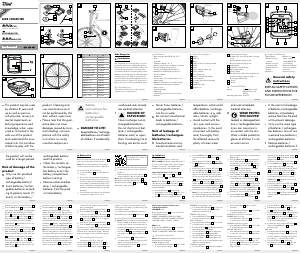


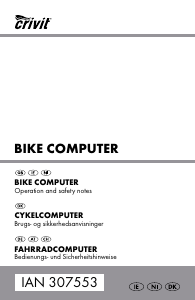
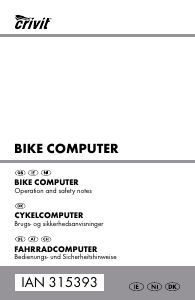
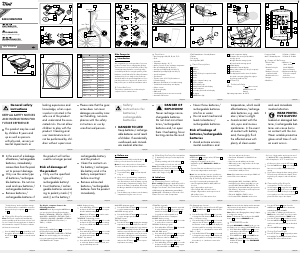
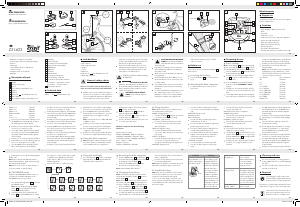
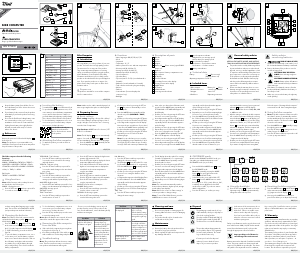
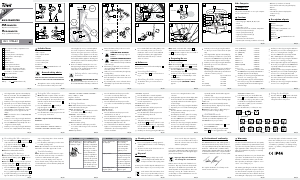
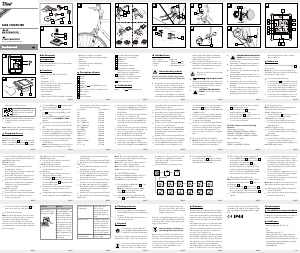
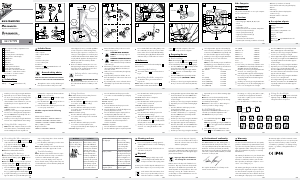
Deltag i samtalen om dette produkt
Her kan du dele, hvad du synes om Crivit IAN 286004 Cykelcomputer. Hvis du har et spørgsmål, skal du først læse brugsanvisningen omhyggeligt. Anmodning om en brugsanvisning kan ske ved at bruge vores kontaktformular.
svar | Dette var nyttigt (2) Læs mere (Oversat af Google)
Dette var nyttigt (0) (Oversat af Google)
svar | Dette var nyttigt (0) (Oversat af Google)
svar | Dette var nyttigt (0) (Oversat af Google)
svar | Dette var nyttigt (0) (Oversat af Google)
svar | Dette var nyttigt (0) (Oversat af Google)